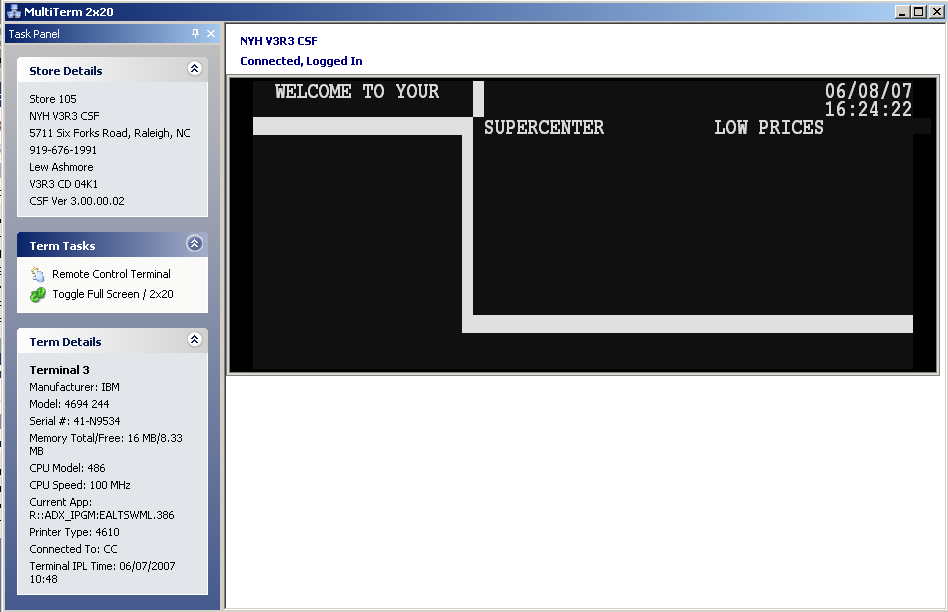Multi Term View
The Multi Term View is an alternative terminal viewer to the full
Terminal View. The Multi Term View allows for up to twelve terminal
2x20 displays shown on one page. You can then choose to view the
next or previous twelve terminals by using the buttons on the
bottom of the Multi Term View page. The Multi Term View Status is
similar to the
Status on the Store View.
For each terminal the 2x20 display text is shown, as is the Wait
light, Manager Key Position and Terminal Number.
Store Details
The Multi Term Store Details is similar to the
Store Details Task
Panel group on the Store View.
Term Tasks
Terminal Tasks include Toggling between Full Screen and 2x20 modes,
setting the Terminal group type, such as Defined, Known, Online, or
Monitorable, as well as selecting a Monitorable Terminal to open in
the Terminal View. For a definition of Terminal Types see
InSight Terminal
State Definitions.
To open a Terminal in the Multi Term View in the Terminal View,
highlight the Terminal and select “Remote Control Terminal” or
simply double click the 2x20 display for that Terminal.
Also in the Term Tasks Group are links to limit the Terminal Type
in the Multi Term View to a certain subset of terminals, such as
only Defined, Known, Online, or Monitorable Terminals.
Term Details
The Multi Term View Term Details are more detailed than the
Term Details shown in the
Store View. The Term Details include Terminal Number,
Manufacturer, Model, Serial Number, Total and Free Memory, CPU
Model, CPU Speed, Current Application, Printer Type, Connected To
Controller, and Terminal IPL Time.
Multi Term View in 2x20 mode
This is the default mode for the Multi Term View.
Those Terminal that are Monitorable are available to be viewed in
Full Screen mode.
Select the “Toggle
Full Screen / 2x20” link to change modes.
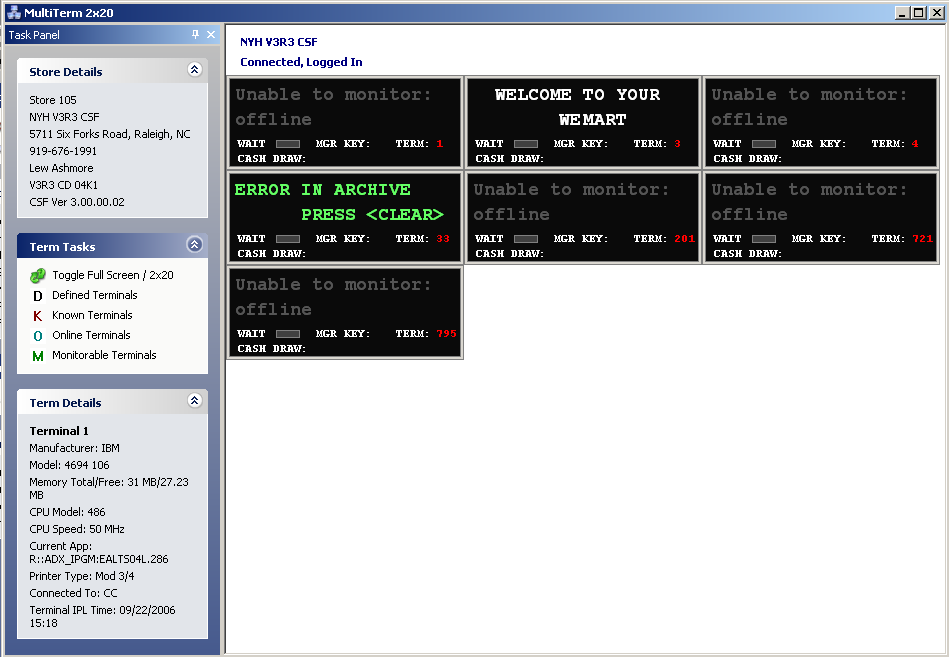
Multi Term View in Full Screen mode