Key Attributes
InSight keeps Key Attributes stored in the MIB. These attributes
include: Key Label, Key Description, Key Switch Code, Key Function
Code, Button Color, Text Color, Alpha Character. The Dump Formatter
uses Key Label and Key Function Codes. The InSight UI uses those
and the other Key Attributes to render the Keyboard Layouts. Some
of the Key Attributes are configurable through the Key Edit Dialog.
Key Edit Dialog
Right clicking a key on the keyboard can access the Key Edit
Dialog. The Properties menu will come up as shown below.
Clicking on the Properties menu will bring up the Key Edit Dialog
for that Key.
As you can see the Key Switch code for the Enter key is 108. The
Function code is 95, and the Label and Description are both
“Enter”. The Button and Text Colors are shown as well as the Alpha
Char that in this case is a blank space “ “. By default the Key
Edit Dialog is Read Only. Select “Tools” -> “Allow Keyboard
Configuration” from the File Menu to allow editing of the Key
Attributes in the Key Edit Dialog.
Now you can edit the Key Attributes. The Key Switch field in the
Key Edit Dialog is a drop down list of all the Key Switches for
that Keyboard. So multiple keys can be edited before closing the
Key Edit Dialog.
Changes made to the Key Attributes through
the Key Edit Dialog are sent to the Controller Agent on the Store
controller and are saved in the MIB. Changes are not saved per
terminal but are saved for the Keyboard State Table. So any
terminals that use that state table will reflect the changes made
with the UI.
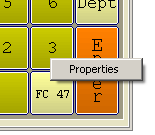
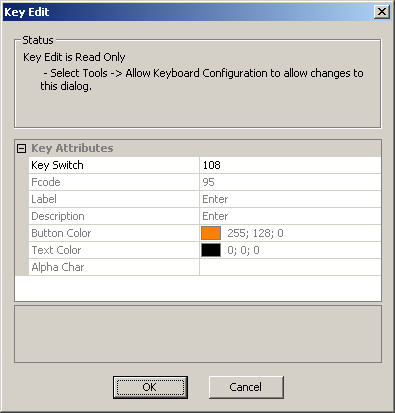
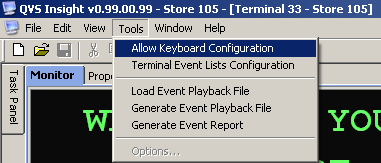
Setting Attributes in the MIB